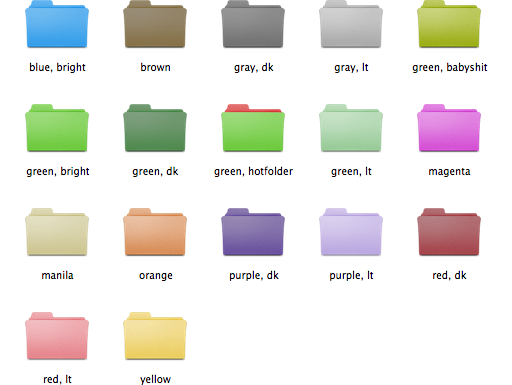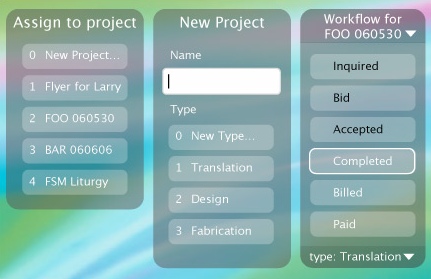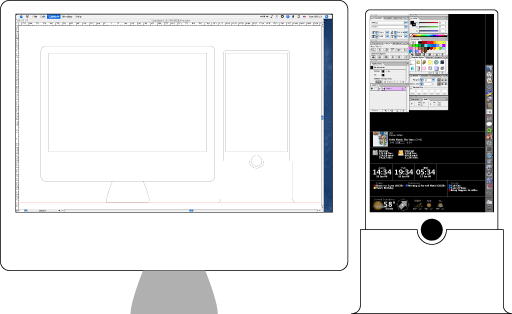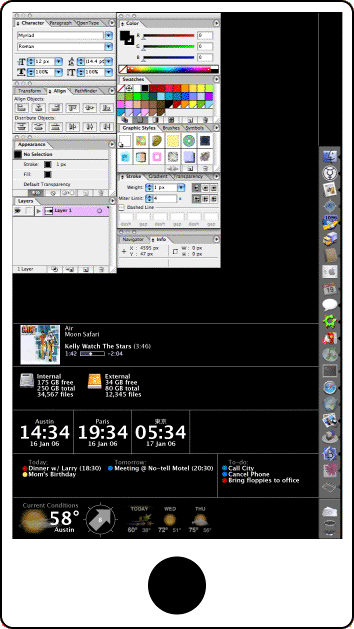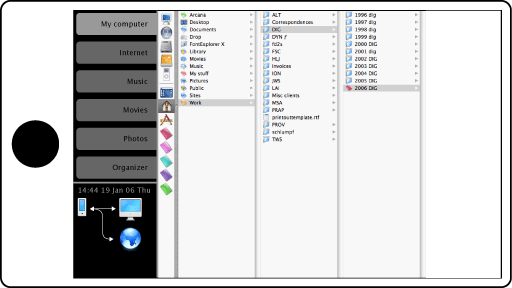Big-number cheat sheet and BetterTouchTool

BetterTouchTool is one of my favorite Mac utilities. A real sleeper: originally it just let you create new trackpad gestures (or remap existing ones), and that was useful enough on its own, but it’s been beefed up with more and more interesting features. One feature I just discovered is that it can display a floating window with any HTML you want. This is a perfect way to show my Big Number Cheat Sheet, which is handy for checking your work when dealing with, well, big Japanese numbers.
To use this, open up BTT, add a new triggering event (can be triggered by a key command or text string, trackpad, whatever), and add the action Utility Actions > Show Floating Web View/HTML menu. Give it a name, set it to a width of 500, height of 750, and paste the following in directly. (Posting this online introduces a space between the opening < and !DOCTYPE — that should be deleted.) Be sure to enable “show window buttons” and/or “close when clicking outside” or the window won’t go away.
< !DOCTYPE html>
<html>
<head>
<meta charset="utf-8" />
<title> </title>
<style>
body {
background-color: #fff;
font-family: helvetica;
font-size: 14/18;
}
table {
border-collapse: collapse;
}
tr, td, th {
border: none;
}
tr {
border-bottom: 1px solid #ddd;
}
table tr td:nth-child(1), table tr th:nth-child(1) {
width: 7em;
padding: 0.5em;
text-align: right;
}
table tr td:nth-child(2), table tr th:nth-child(2) {
width: 12em;
padding: 0.5em;
text-align: left;
}
table tr td:nth-child(3), table tr th:nth-child(3) {
padding: 0.5em;
text-align: left;
}
tr:hover {
color: #ddd;
background-color: #333;
}
</style>
</head>
<body>
<h1>
Big number cheatsheet
</h1>
<table>
<tr>
<th> 和 </th>
<th> English </th>
<th> Number </th>
</tr>
<tr>
<td> 一万 </td>
<td> ten thousand </td>
<td> 10,000 </td>
</tr>
<tr>
<td> å万 </td>
<td> one hundred thousand </td>
<td> 100,000 </td>
</tr>
<tr>
<td> 百万 </td>
<td> one million </td>
<td> 1,000,000 </td>
</tr>
<tr>
<td> åƒä¸‡ </td>
<td> ten million </td>
<td> 10,000,000 </td>
</tr>
<tr>
<td> 一億 </td>
<td> one hundred million </td>
<td> 100,000,000 </td>
</tr>
<tr>
<td> åå„„ </td>
<td> one billion </td>
<td> 1,000,000,000 </td>
</tr>
<tr>
<td> 百億 </td>
<td> ten billion </td>
<td> 10,000,000,000 </td>
</tr>
<tr>
<td> åƒå„„ </td>
<td> one hundred billion </td>
<td> 100,000,000,000 </td>
</tr>
<tr>
<td> 一兆 </td>
<td> one trillion </td>
<td> 1,000,000,000,000 </td>
</tr>
<tr>
<td> åå…† </td>
<td> ten trillion </td>
<td> 10,000,000,000,000 </td>
</tr>
<tr>
<td> 百兆 </td>
<td> one hundred trillion </td>
<td> 100,000,000,000,000 </td>
</tr>
<tr>
<td> åƒå…† </td>
<td> one quadrillion </td>
<td> 1,000,000,000,000,000 </td>
</tr>
<tr>
<td> 一京 </td>
<td> ten quadrillion </td>
<td> 10,000,000,000,000,000 </td>
</tr>
</table>
</body>
</html>